Adding Files
After you create a new job or click on a job in the Jobs list, you'll see the files page. You can add files to a job by dragging them into the drop zone, which is outlined in blue.
The files window shows the total number of files and directories you've added, and total size of all the files.
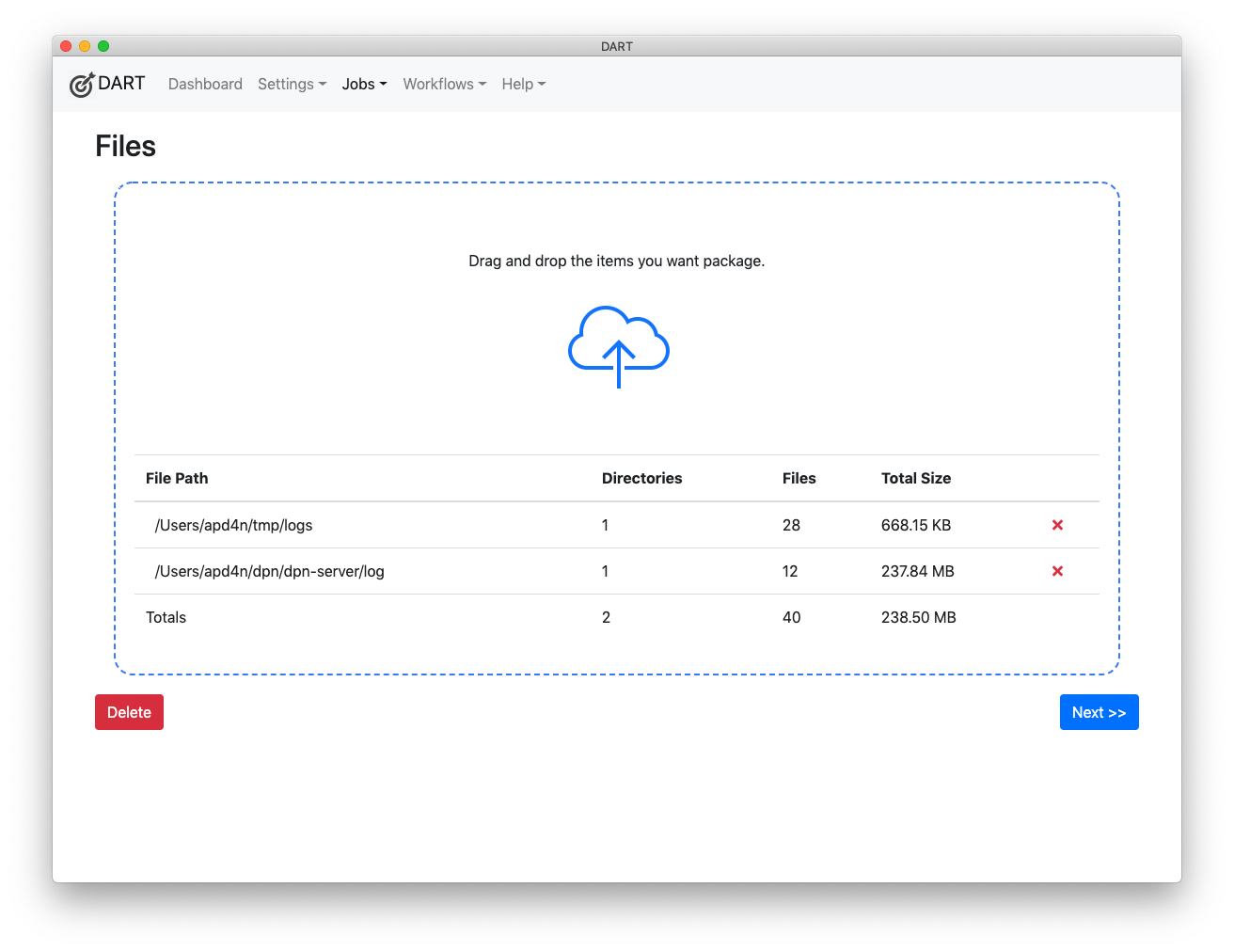
After adding files and directories, click the Next button to move on to the Packaging step. Note that you can also delete the job from this screen.
Removing Files
To remove a file from the job, click the red X in the row of the file you want to delete.