Getting Started
DART is the Digital Archivist's Resource Tool. Its primary purpose is to package digital materials and send them off to long-term preservation storage. DART's initial release focuses on packaging materials in BagIt format and uploading them to S3 buckets for ingest in APTrust. DART can be extended through plugins to produce other packaging formats and to communicated via additional network protocols.
DART runs in both graphical and command-line modes on Windows, Mac, and Linux. What can you do with it? Take a look:
Installation
Updated March 14, 2023
Download the DART installer for your system. The current version is 2.0.22 (released March 14, 2023).
Mac: https://s3.amazonaws.com/aptrust.public.download/DART/DART-2.0.22.dmg
Windows: https://s3.amazonaws.com/aptrust.public.download/DART/DART+Setup+2.0.22.exe
Linux: https://s3.amazonaws.com/aptrust.public.download/DART/DART_2.0.22_amd64.deb
Double-click the installer after download and follow the prompts on screen.
For DART Runner, see DART Runner Downloads
Set Up
After installation, DART includes two BagIt profiles by default, one for APTrust and one for DPN. You can use one of these two profiles to create your first job. While jobs can include packaging, validation, and upload operations, you won't be able to upload anything until you've set up a Storage Service to receive an upload. With this, your first job will be limited to creating and validating a BagIt bag.
Running Your First Job
Follow these steps to create a valid local bag that conforms to the APTrust BagIt profile:
-
Choose Jobs > New from the main menu.
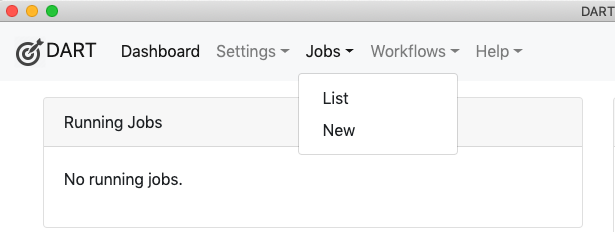
-
Drag some files or folders into the files window. To avoid a long-running job that will consume a lot of disk space, choose only a few megabytes of files.
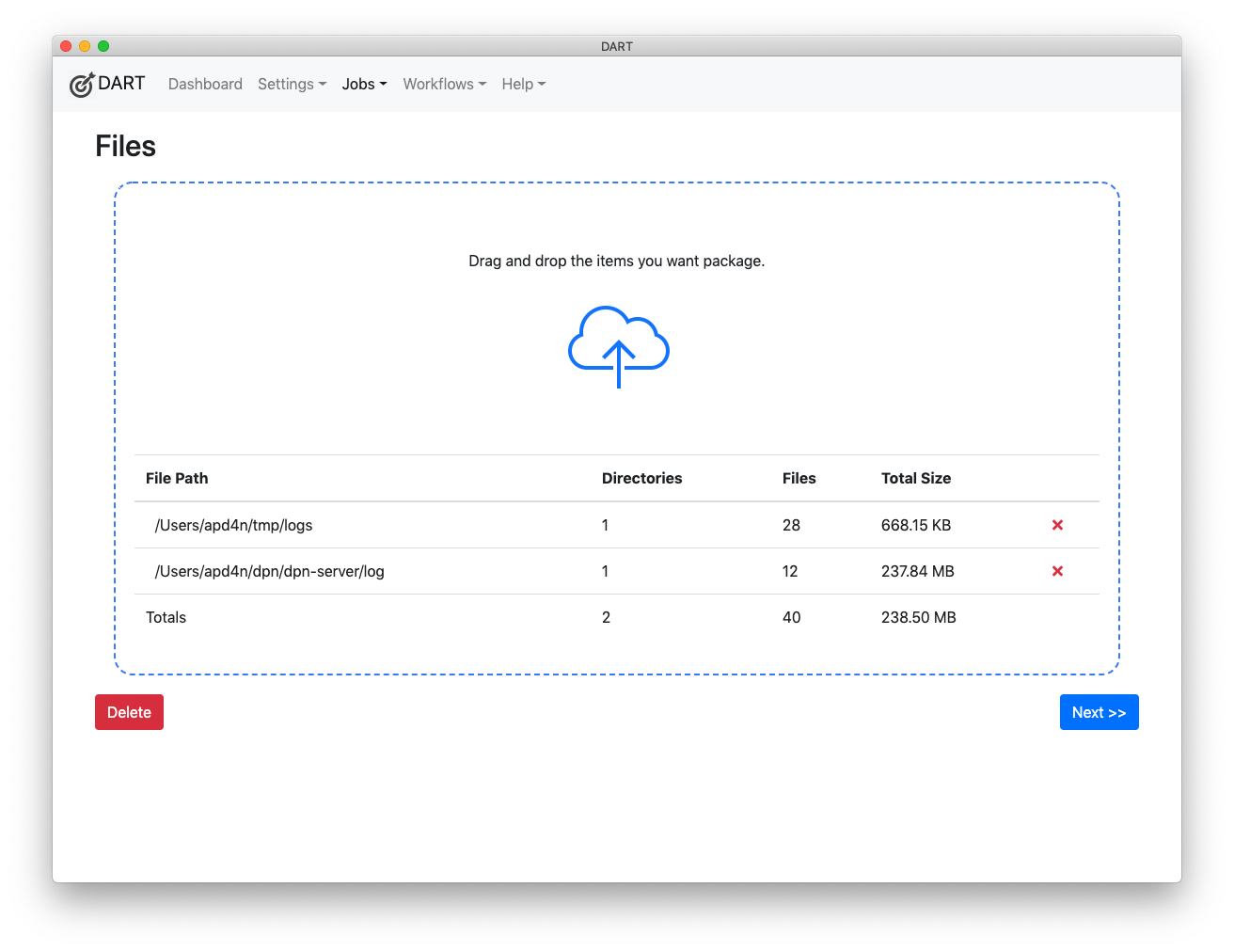
-
Click Next and set the following:
- Packaging Format: BagIt
- BagIt Profile: APTrust
- Package Name: test_bag
- Output Path: Don't edit this for now. DART will set it for you.
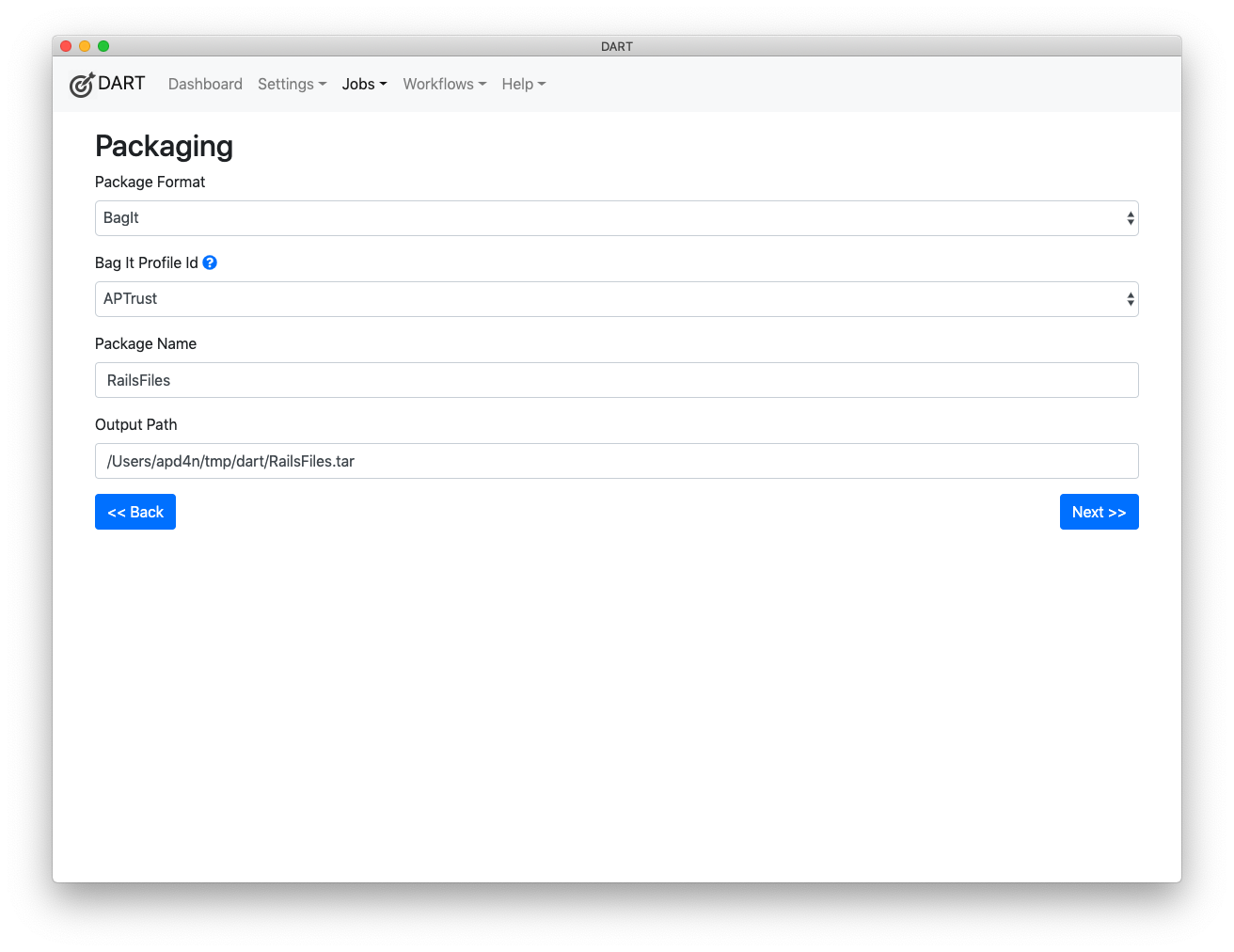
-
Click Next and set the required metadata attributes, which are marked with a red asterisk. For an APTrust bag, these include the Access and Title tags in the aptrust-info.txt file, and the Source-Organization tag in the bag-info.txt file.
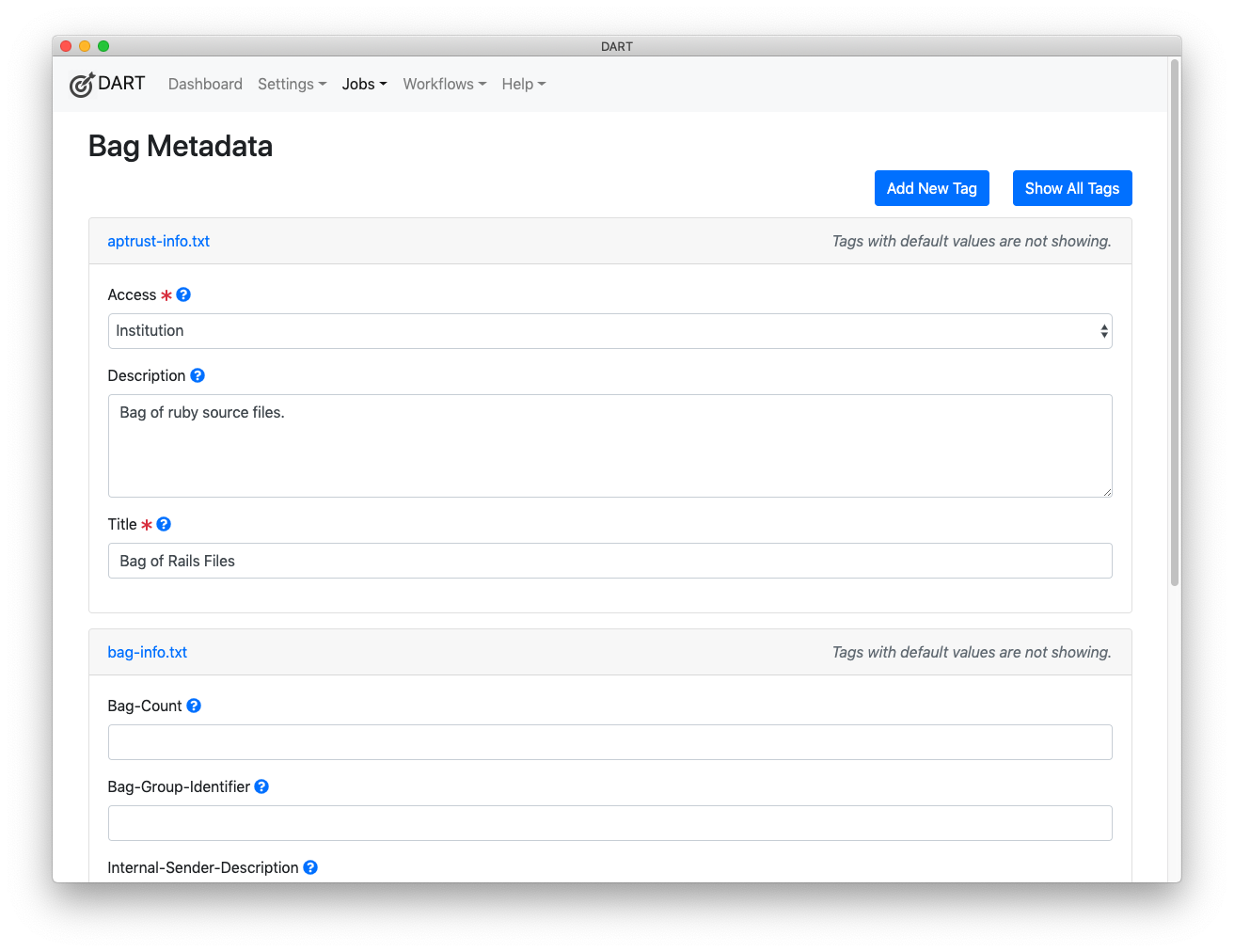
-
Click Next to choose the upload targets. Since there will be no available upload targets after initial installtion, Click Next again.
-
The Review and Run screen shows the details of the job you've just defined. Click Run Job to run the job.
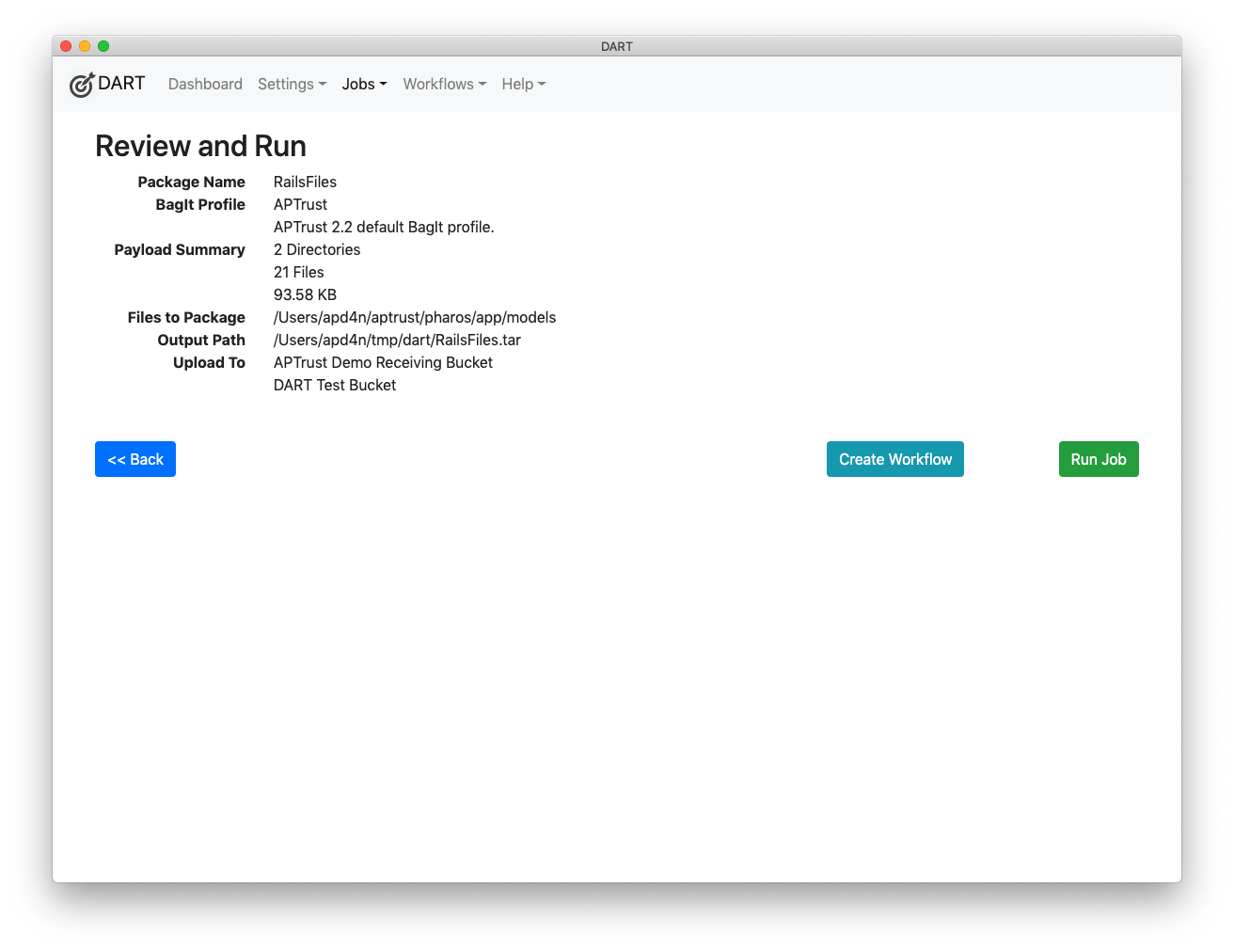
When the job is complete, you'll find your bag in the Output Path displayed on the Review and Run screen.
DART User Group
APTrust hosts a DART User Group for the entire digital preservation community. This group will primarily be a mailing list, where users can share experiences, ask questions, and support one another. Depending on the level of interest and engagement, we may expand this initiative to include regular virtual meetings and more structured activities in the future.
Further Reading
BagIt Profiles describes how to build and customize BagIt profiles, so DART can build bags exactly as you want them. Be sure to read the section on tag default values under Editing a Tag. That will save you from re-entering common tag values, such as Source-Organization, every time you create a new bag.
The Dashboard displays information about currently running and recently completed jobs. If you've configured Remote Repository connections, the dashboard can show the status of recent and pending ingests.
To get details about what DART is doing, check the Logs.
The Settings section describes how to set up upload targets, remote repository connections, and more.
Organizations that distribute DART to their members can Export Settings to help users quickly configure DART for their needs.
After you've defined and tested a successful job, you can convert it to a Workflow to run other files through the same process.